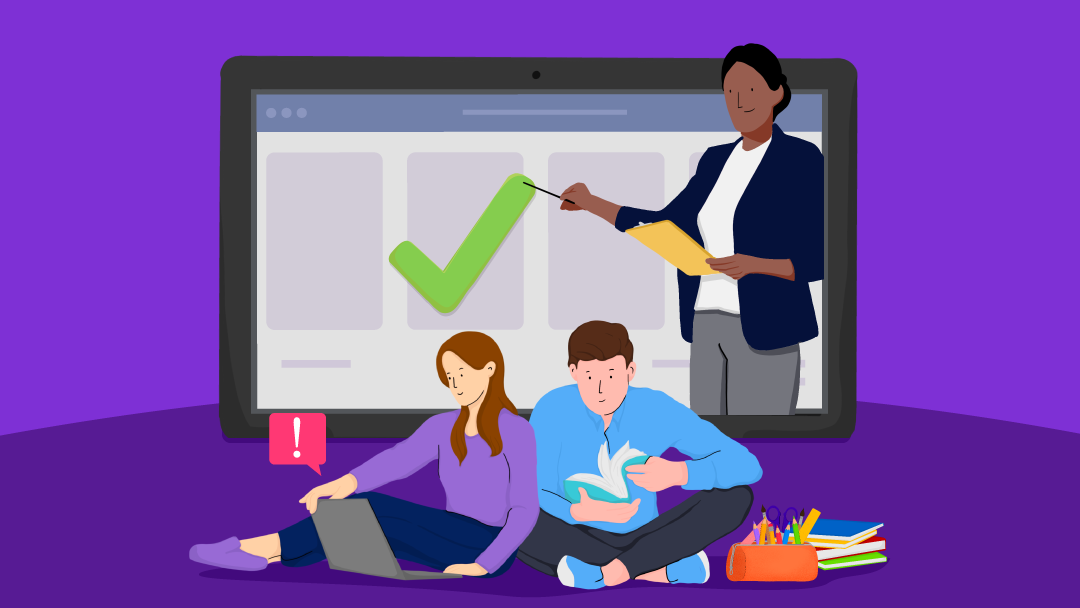As a teacher, you’ll always look for the best software and programmes to help your planning and organisation. So, have you tried Google Classroom? It is a set of free online teaching tools and teaching resources for teachers that are great for planning lessons, collecting student work, and streamlining classroom workflow. Edtech tools such as these have become increasingly popular post-pandemic and have continued to be used widely ever since.
Highlights
- How to use Google Classroom
- How do you login to Google Classroom?
- Does Google Classroom have an app?
- What Google Classroom games can students play?
Google Classroom is free to use and is the perfect platform to facilitate a digital classroom experience. So, let’s look at how the platform works and how you can get the most out of it!

Sign Up FREE Today
We’re Discounts for Teachers, a FREE-to-join, FREE-to-use scheme for people like you! We have experience connecting people in the Education Sector (that’s you) to incredible deals and discounts at the biggest brands.
From discounts in tech, finance, travel, fashion, beauty, and everything in between, you can make life a little lovelier with our deals and discounts.
Key Benefits
- Exclusive deals for teachers and education staff .
- Latest deals are emailed to your inbox.
- FREE to Join
- FREE to Use
- NO fees. Ever.
- Exclusive deals from over 1.3k brands.
How to Use Google Classroom
Google Classroom allows teachers to create classes, organise folders, post assignments, and view work submitted by students. As a teacher, you can invite students to join a class through a private code, and once part of the class, students can access resources, assignments, and due dates. It is also a great free online teaching tool with a range of teaching resources for teachers that allows you to monitor students’ progress and provide real-time feedback/grades.
But, how do you use Google Classroom? We’ve put together this step-by-step guide on how to set up your class.
- Go to: classroom.google.com
- Click on the + button in the top right corner of the screen to create your first class.
- Then click ‘Create Class.’
Add Class Information
You must add a name for your class, as this is how students will identify your class and know which one to select when they sign in and open their account.
Use the ‘section’ field to identify different classes of the same type – some teachers use this field for the class period, although it is optional.
Top Tip – We recommend filling out the class information as specifically as possible so you and your students don’t get mixed up or confused.
You’re in!
Now that your class has been created, students can join it using a special invite link. Click on the class code and click ‘copy invite link.’ You can then send this to your students (via email or message).
Another quick and easy way your students can get into your class is by joining via a join code. They can do this by logging in, selecting the + button, then ‘Join Class’ and entering the join code. This will then add them to your class. Now it’s time to enjoy this virtual classroom!
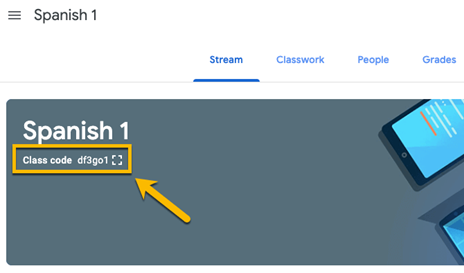
Customise your Google Classroom
Once you’ve created your class (but before sharing the link with any students), you can get creative and have fun with it. By clicking ‘Select theme’ on the right side of the header, you will see a gallery of header images you can choose from. You can also upload your photo to display at the top of your virtual Classroom – uniquely customise each class! You may want to create your own custom image with fun graphics and important information.
How do you login to Google Classroom?
Once you’re all set up, you can log in and out of your account whenever necessary. But to keep it super simple for you (and your students), here is a step-by-step guide on how to log in:
- Go to classroom.google.com
- Select ‘Go to Classroom’
- Enter your Classroom account email address.
- Now click ‘Next’.
- Enter your password.
- Now click ‘Next.’
- You may need to review and accept a welcome message at this point.
- If you’re using a Google Workspace for Education account, you should click ‘I’m a teacher’ or ‘I’m a student.’
- Note – you won’t see this option if you’re using a personal Google Account.
- Click ‘Get Started’ and you’re ready to go!
Does Google Classroom have an app?
Yes, Google Classroom does have an app! One of the great things about this free teaching tool is that it is easy to access wherever you are. Both teachers and students can use this free teaching tool via the Classroom app on iOS and Android. However, the Classroom app is not currently available for Windows mobile devices.
The app allows access to classes, view announcements, submit assignments, and receive notifications. This free online teaching tool is a great feature that allows flexibility and the opportunity to engage with learning materials from anywhere.
Top tip: To use all the features of this free teaching tool, you’ll also need Google Docs, Slides and Sheets. We also recommend installing the Google Meet app to create and join class video meetings. These are also available on Google Play (Android) or the Apple App Store (iOS).
What Google Classroom Games Can Students Play?
But Google Classroom isn’t just a virtual classroom and a free online teaching tool; it can also be a great way to make learning more interactive and fun. You can do this by integrating games you’re your classroom through educational games embedded or linked within the classroom. This is a great way to give students a break from traditional learning styles while still learning.
Popular games that students can play include quizzes, math puzzles, interactive stories, and science simulations that engage students. You can tailor games by adding your own image or words to ensure your students are having fun while learning.

Sign Up FREE Today
We’re Discounts for Teachers, a FREE-to-join, FREE-to-use scheme for people like you! We have experience connecting people in the Education Sector (that’s you) to incredible deals and discounts at the biggest brands.
From discounts in tech, finance, travel, fashion, beauty, and everything in between, you can make life a little lovelier with our deals and discounts.
Key Benefits
- Exclusive deals for teachers and education staff .
- Latest deals are emailed to your inbox.
- FREE to Join
- FREE to Use
- NO fees. Ever.
- Exclusive deals from over 1.3k brands.